How to Add New Data Points to Control Charts
QI Macros makes it easy to add new data to control charts.
The process is different depending on how you create your control chart:
Control Charts Created with a Macro
Add Data to an Existing Control Chart Tutorial Video
When you run a macro you end up with two spreadsheets: your original data sheet and a sheet with the chart as well as all of the calculations. To add data to the chart:
- Scroll down to the end of the existing data and input the new labels and data into the first blank rows:
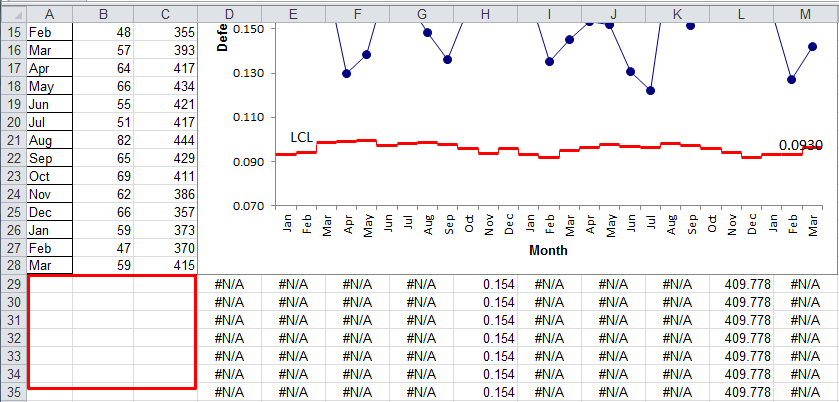
- If necessary, use Edit/Copy and Edit/Paste to copy any formulas down to the new rows.
- Next, click on the chart to view the QI Macros chart menu. This menu is sometimes hard to find in the Excel 2013-2021 and Office 365 ribbon. To access the menu, look to the far right under Chart Tools:

- Now select "Add Data" on the far left:
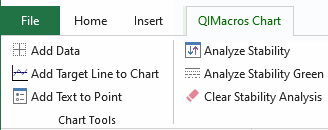
- Input the number of rows of data you just added and click OK. This function will change the "source data range" of the chart and will update the chart to display your new data:
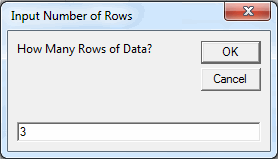
- Next rerun stability analysis on the chart. Click on the chart sheet. Use QI Macros chart menu to select "Analyze Stability". QI Macros will rerun stability analysis on your old and new data:
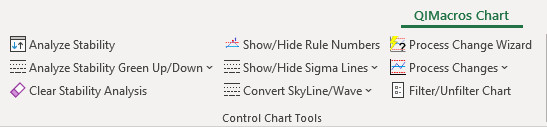
Recalculate Control Limits with New Data
If you want to recalculate your control limits to include the new data you have just added:
- Just click on the QI Macros chart menu and select "Recalculate UCL and LCL" found in the Process Changes drop-down menu:
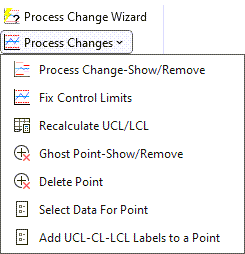
- The macros will re-calculate the control limits including the new data you added.
-
Don't forget to rerun stability analysis using the new control limits. Click on the chart sheet and use the QI Macros menu to select "Analyze Stability." QI Macros will rerun stability analysis using the new control limits.
Add Data to Control Charts Created with a Template
Adding Data to Control Charts Created with a Template Tutorial Video
Control Chart templates will automatically recalculate the control limits and add data to the chart as it is input.
- Simply input data into the next blank row(s) on your template - the template calculations will update automatically:
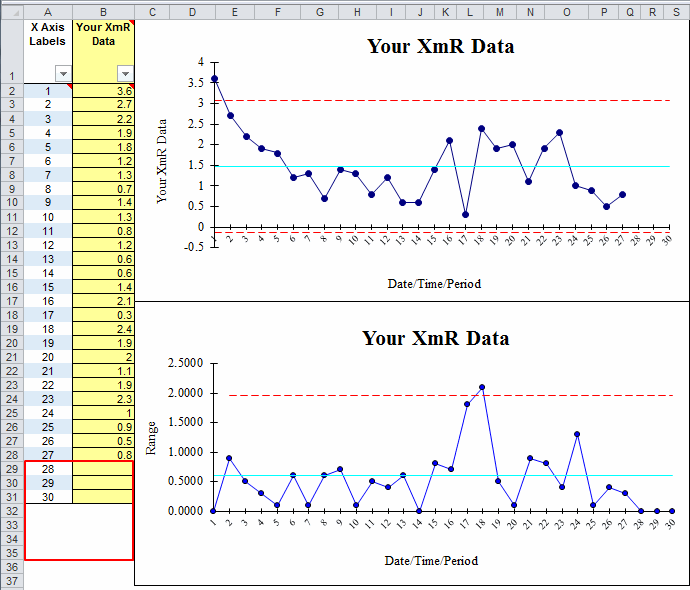
- And once you have done so, rerun stability analysis by selecting the chart and clicking on the "QIMacros Chart" menu. Then, select "Analyze Stability" to run stability analysis on your data - any unstable point(s) or trend(s) will turn red.
NOTE: You will need to do this anytime you add/remove data to/from your template(s).
Learn More...
Stop Struggling with Control Charts!
Start creating your Control Charts in just minutes.
Download a free 30-day trial. Get Control Charts now!
QI Macros Draws These Charts Too!

