Need to Remove a Point from Control Limit Calculations but not from the Chart?
QI Macros makes it easy to "Ghost" a point on a control chart.
What is ghosting a data point? While it is not usually recommended, many customers have asked for the ability to leave a point on a control chart BUT remove the point from the control limit calculations. QI Macros makes this easy.
To remove a point from control limit calculations but leave it on a control chart:
- Click on the point to be removed:

Tip: The first time you click on a point, Excel will select the whole line. Click on the point a second time to select just the point. If you have done this correctly, Excel will highlight your point.
- Next, select the "QI Macros Chart" menu and choose, "Ghost Point-Show/Remove" from the "Process Changes" drop-down:
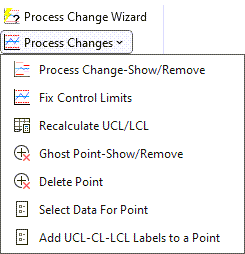
- The point marker will change to designate that the point has been "ghosted":
- Next, re-run stability analysis with the new control limits (visual representation of your ghosted point(s) will be removed from the data point(s) when stability analysis is run).
- If you want to check the control limit calculations, go to the data sheet where the formulas are created and click on one of the average cells. Look in the formula box to view the formula. You will notice the row that the ghosted point is in has been removed from the calculations. In the example below, the point in row 19 has been removed:
- You may also want to add text to the point to further highlight that it has been removed from the calculations.
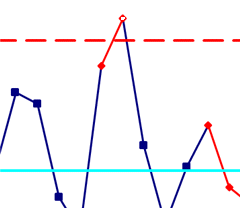
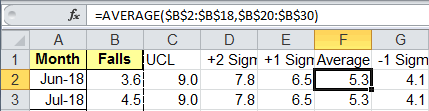
Un-Ghost a Point
QI Macros version 2022.10 and later:
If you have ghosted a point and you now need to re-add the Ghosted Point to the calculations or put the Ghost Point in a different location:
- Click on the point where the point had been Ghosted.
- From QI Macros Chart menu, click on the "Process Changes" drop-down menu and select "Ghost Point-Show/Remove."
- The Ghosted Point will then be re-added to your chart and your limits will be automatically recalculated!
QI Macros versions prior to 2022.10.
To un-ghost a point and add it back in the control limit calculations: select the chart and choose "Recalculate UCL/LCL" from the "Process Changes" drop-down - this will reset all limit calculations and un-ghost your point(s). Next, click on your chart and select "Analyze Stability."
Learn More...
- Delete Point from Control Chart
- Show Process Change on Control Chart
- Other QI Macros Control Chart Update Options
Stop Struggling with Control Charts!
Start creating your Control Charts in just minutes.
Download a free 30-day trial. Get Control Charts now!
QI Macros Draws These Charts Too!

