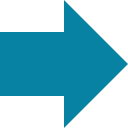Struggling to Update Lots of Control Charts Every Month?
QI Macros Control Chart Dashboards Can Automate It For You
Do you spend too much time?
- Updating existing charts every month with new data?
- Organizing multiple control charts onto a single page?
- Creating control chart dashboards for management?
Input Data Once and Update Charts With the Click of a Button
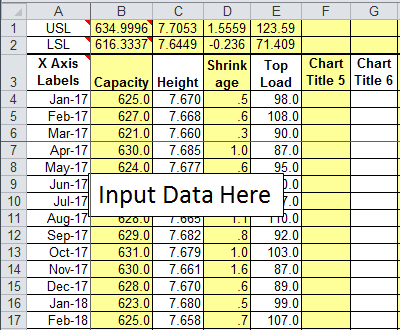
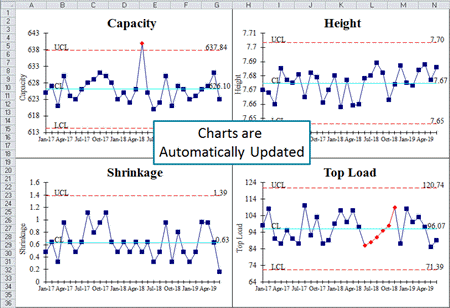
Every two weeks I have to update 600 control charts for more than 30 hospitals in our system. I used to spend three days updating these charts. Once we created the charts using QI Macros Control Chart Dashboards, and utilized automation including stability analysis, we reduced the time it takes to update the charts to just three hours. QI Macros Control Chart Dashboards save me valuable time that I can use for other important projects. Thanks for making this process quicker and easier.
- Mary Ayuso
Adventist Health System
Here's How to Create a Control Chart Dashboard using QI Macros:
View Control Chart Dashboard Tutorial (6 minutes) or follow these steps:
1. Click on the QI Macros menu, Control Chart Templates and open one of the four available dashboards:
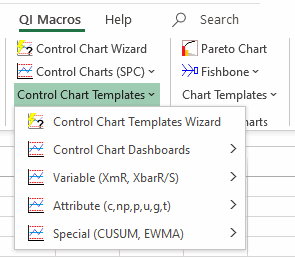
Each dashboard contains several tabs:
c, np, p, u Dashboard Template
C Chart | NP Chart | P Chart | U Chart | Run Chart
![]()
Levey Jennings Dashboard Template
Levey Jennings | Levey Jennings Percent | Levey Jennings Fixed Standard Deviation | Levey Jennings Target
![]()
XmR Dashboard Template
XmR AverageR | XmR Rolling | XmR Scrolling | XmR MedianR | Run Chart
![]()
XbarR Dashboard Template
XbarR Chart | XbarR Skyline | Precontrol Xbar
![]()
2. Click on the data input sheet and input or cut and paste data into the sheet:
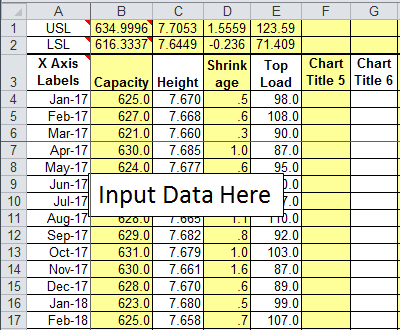
Tip - Chart Titles: Chart titles are used to name worksheet tabs when the dashboard is created. Make these names unique and limit them to 31 characters.
Tip - Number of Charts: Input data for all of the desired charts before you create the dashboard.
3. Input spec limits or use the defaults - XmR and XbarR Dashboard only.
Rows 1 and 2 of the XmR and XbarR dashboard data sheets contain input cells for Upper and Lower Spec Limits. Input your spec limits here or use the defaults. Note: LSL and USL defaults are estimated as the average +/- 3*stdev (this differs from the XmR Five Pack and XbarR Six Pack templates which use Sigma Estimator).
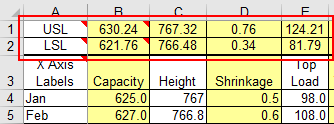
4. Now click on the worksheet tab for the desired chart. You will see a chart for the first data set:
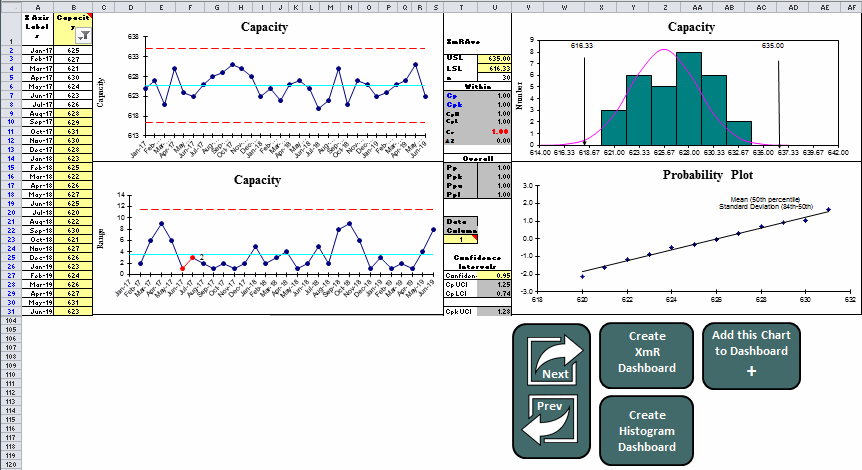
| Click on the previous and next arrows to view charts for each data set. | Click on the Create Dashboard icon to create a dashboard with each chart. |
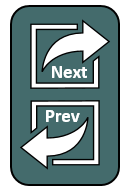 |
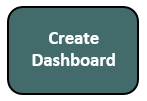 |
Once you click on Create Dashboards, a macro will run for several seconds and a new Dashboard sheet with all charts will be created:
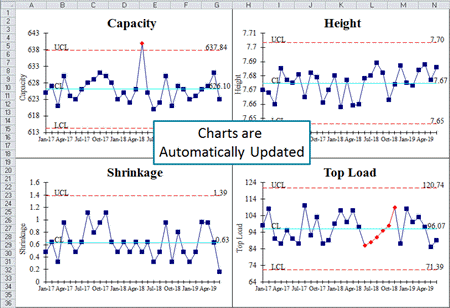
Tip - Custom Chart Formats: QI Macros dashboards are presentation ready. However, if you want to customize chart formats, save time using QI Macros "Remember Format and Apply Format" features. Just customize one chart, then select Remember Format and then Apply to All. Learn more...
Learn more about how to update and customize your control chart dashboards.
Stop Struggling with Control Chart Dashboards!
Start creating your Control Chart Dashboards in just minutes.
Download a free 30-day trial. Get Control Chart Dashboards now!
QI Macros Draws These Charts Too!