Need to Delete a Point from a Control Chart?
QI Macros Makes Deleting Points Easy and Error Free
Why It Matters: If you delete a point from a control chart, you want to make sure you know how it affects the control limits and stability analysis.
QI Macros offers two options:
- Delete a point: from both the chart AND from the control limit calculations. (discussed on this page).
- Ghost a point: remove a point from the control limit calculations BUT still show it on the chart.
Step by Step Instructions for Deleting a Point
The process is different depending on how you create your control chart:
Control Charts Created with a Macro
To delete a point from a control chart:
- Click on the chart.
- Next, select the point you want to delete:

Tip: The first time you click on a point, Excel will select the whole line. Click on the point a second time to select just the point. If you have done this correctly, Excel will highlight your point.
- Click on the "QI Macros Chart" menu (to the far right) to open the control chart tools menu. Select "Delete Point" from the "Show Process Changes" drop-down:
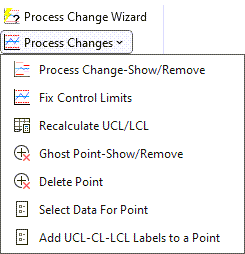
- Re-run stability analysis without the deleted point by selecting "Analyze Stability" on the same menu.
Control Chart Created with a Template
QI Macros version 10.2021 and later:
Delete a point on a control chart template by using the instructions listed above. Once the point has been deleted, make sure to re-run stability analysis by selecting "Analyze Stability" from the "QI Macros Chart" menu.
QI Macros version 07.2021 and prior:
Do not use the "Delete Point" function from the QI Macros Chart section - the function will remove necessary calculations from your template. Simply remove that point from the template's input area - this will automatically remove the point from your data set.
Stop Struggling with Control Charts!
Start creating your Control Charts in just minutes.
Download a free 30-day trial. Get Control Charts now!
QI Macros Draws These Charts Too!

