How to Filter/Unfilter the Data Set on a Control Chart Template
QI Macros makes it easy.
Included in QI Macros version 10.2020 and later.
Example of a control chart template with blank rows of data.
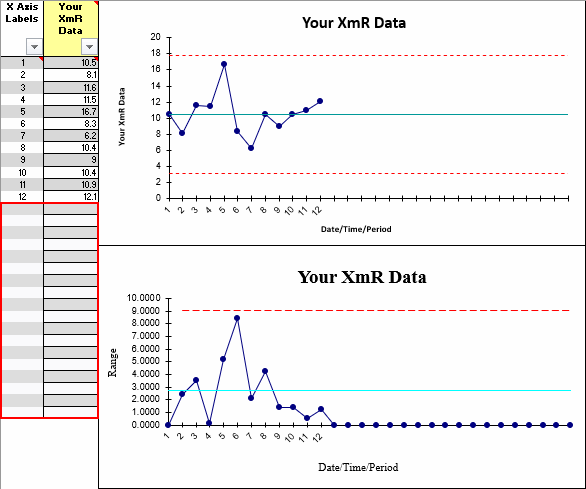
How to filter the data and make the chart easier to read
- Click on the chart and from the QI Macros Chart menu, select "Filter/Unfilter Chart":
- QI Macros will filter out blank rows and update the chart.
- If you would like to add data to a filtered data set, select your chart and choose "Filter/Unfilter Chart." This will toggle the chart back to unfiltered status and will re-expand the data rows. You can then add data to your Control Chart Template.
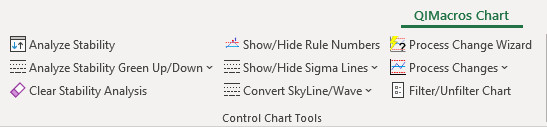
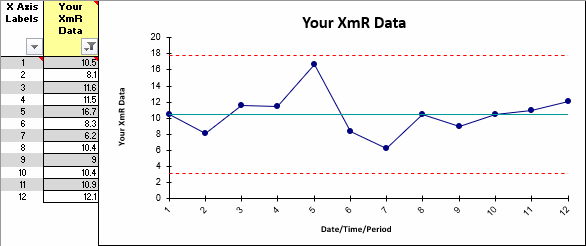
Note: This functionality is not available on the Rolling or Scrolling Control Chart Templates.
Stop Struggling with Control Charts!
Start creating your Control Charts in just minutes.
Download a free 30-day trial. Get Control Charts now!
QI Macros Draws These Charts Too!

