Need to Update Several XmR Charts on a Regular Basis?
QI Macros XmR Dashboard Can Help!
Use control chart dashboards when you have multiple charts you would like to generate onto a single spreadsheet and expect to update the charts on a regular basis.
Input Data Once and Update Charts With the Click of a Button
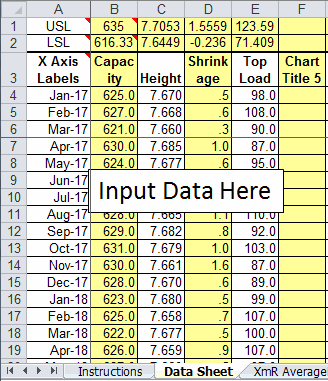
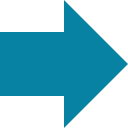
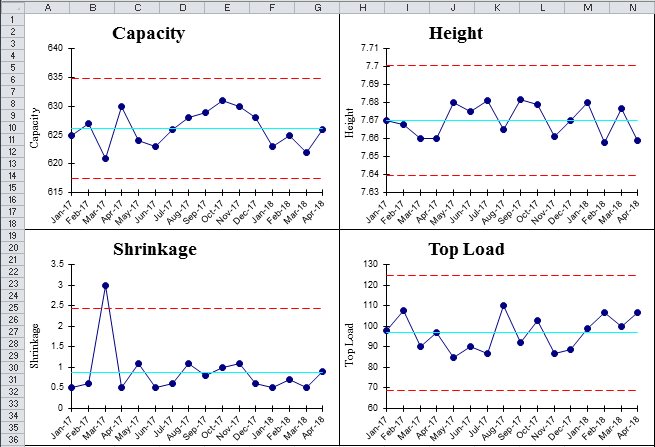
Listen to our XmR Chart podcast below!
* Generated using QI Macros' source material via an AI model *
How to Create an XmR Chart Dashboard using QI Macros
- Click on QI Macros menu > Control Chart templates > Control Chart Dashboards > XmR Dashboard.
- Click on the Data Sheet and input titles, specification limits and data into the worksheet.
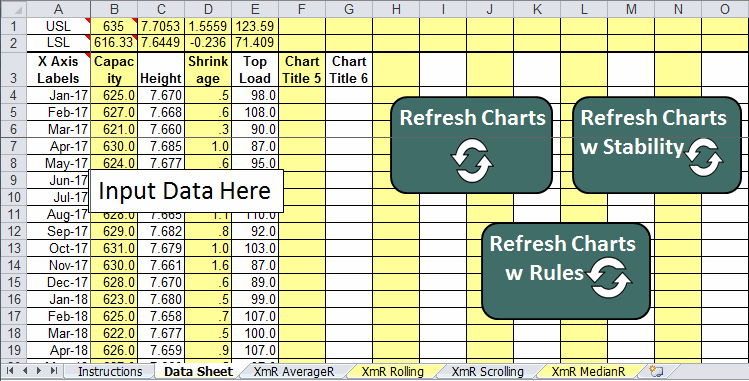
- Click on the tab you would like to create a dashboard from - XmR AverageR, Rolling, Scrolling, or MedianR:
- Use the Next/Prev buttons to look through the various charts to make sure they are what you want:
- When you have the right data and charts, click on the CREATE DASHBOARD button. This will create new worksheets for each chart as well as the dashboard showing just the X Charts:
- At this point you can delete the unused worksheets, as they are no longer needed.
- You can rearrange the charts on the dashboard by clicking and dragging them around.
- You can copy other charts from the new worksheets (e.g., Histograms) and paste them onto the dashboard.
- You can then continue to add data to the data sheet and update charts by clicking the "Refresh Charts," "Refresh Charts w Stability," or "Refresh Charts w Rules" buttons on the data sheet. Refresh with Stability will run QI Macros stability analysis on all control charts. Refresh Charts with Rules will run QI Macros stability analysis on all control charts and show specific rules violated.
- If you save this workbook as an Excel "Shared" workbook, you could have multiple people updating various measurements. Just refresh the charts every so often. Anyone can then look at the dashboard.

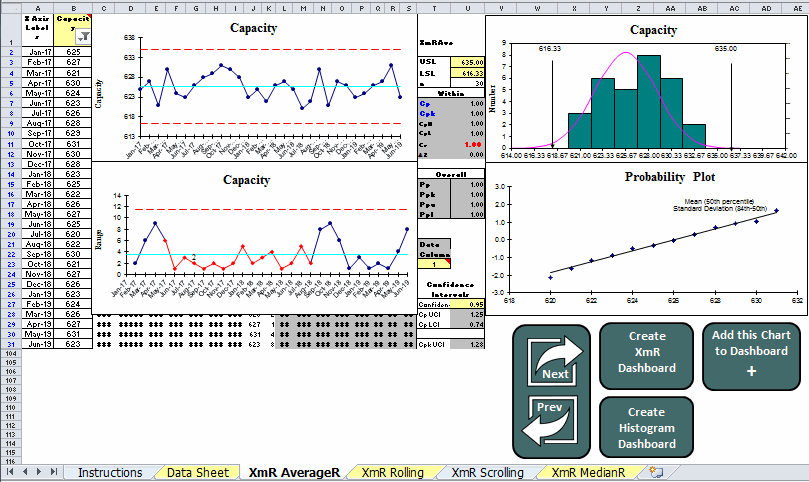
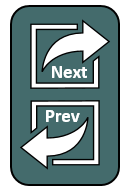
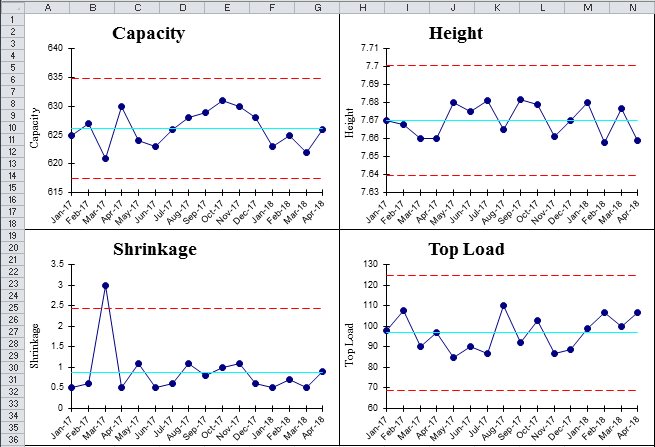
I think you'll find this a very powerful feature of QI Macros. Creating dashboards of key measures quickly and easily. And keeping them up-to-date with a click of a button.
NOTE: While the XmR Dashboard will calculate and plot Control Limits for negative data, it is considered best-practice to set the y-axis minimum value of your chart(s) to 0 (zero), should you have negative data.
When using the XmR Rolling Dashboard, all data sets must be the same number of rows for the dashboard to plot correctly.
*Ability to utilize Stability Analysis and Show Process Change on the XmR Rolling Dashboard
introduced in the July 2022 version of QI Macros*
Learn more about how to update and customize your control chart dashboards.
Stop Struggling with Control Chart Dashboards!
Start creating your Control Chart Dashboards in just minutes.
Download a free 30-day trial. Get Control Chart Dashboards now!
QI Macros Draws These Charts Too!

