Want to Run a Dixon's Q Test in Excel?
QI Macros can do it for you!
Run a Dixon's Q Test using QI Macros
- Click on QI Macros menu > Stat Templates >
Dixons Q - Grubbs Outlier Tests. - Click on the "Dixons Q Test" tab.
- Input your data in column A and QI Macros will do the rest!
What is a Dixon's Q Test?
Dixon's Q Test is used to identify and reject outliers for normally distributed data sets that are between (3) and (23) observations.
Please note that in order to perform a successful Dixon's Q Test, your data set must be sorted smallest to largest - don't worry, QI Macros does this for you!
Lastly, if either "Q Stat" (Q value) Min and/or Max is/are greater than "Q Crit" (critical value), you have a data point that is considered an outlier. This means that the data point can either be removed or further investigated. However, if either "Q Stat" is less than or equal to "Q Crit," there are no data point(s) in your data set that are considered outlier(s).
How do I conduct a Dixon's Q Test in Excel using QI Macros?
- Input your data in cells A2:A24:
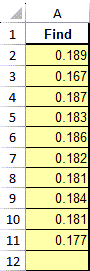
- Update your α value to either 0.01 (Q99%), 0.05 (Q95%), or 0.10 (Q90%) using the drop-down menu in cell D2 (Q95% and Q99% are typically used):
- And once you have done so, select the "Sort Data" button - this will automatically sort all data in Column A from smallest to largest:
- Q Stat Min (cell B2) and Max (cell B3), and Q Crit (cell D2) will then be automatically calculated:
- If cells B2 and/or B3 turn red, this indicates that there is an outlier either at the beginning of your data set (Min) or at the end (Max). However, if neither cell turns red, your data set does not contain an outlier.
(cannot include less than 3 rows of data or more than 23 in this outlier test)
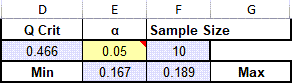
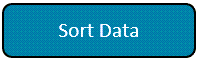
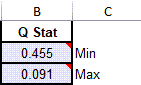
* Q Stat cell will turn red if value is larger than Q Crit *
*This functionality introduced in the April 2024 version of QI Macros*

