How to Customize QI Macros Templates
Did you know that you can customize the QI Macros Lean Six Sigma templates to meet your needs?
One of our customers recently asked if we could customize the PPAP template to use his company name, address and so on. I told him that we could do it or he could do it himself. He was surprised!
Here's How
QI Macros Templates are stored in:
- Excel 2013-2021, Office 365 (PC) - C:\Program Files\QIMacros\xlstart\
- Excel 2019 and Office 365 (Mac) - Macintosh HD: Users: User: Library: Group Containers: UBF8T346G9: Office: User Content: Startup: Excel: QITemplates
Make a copy of the template before you customize it, just in case you break it.
Because these are templates, you can't just double click on them to open them. You have to use Excel to open them in the QI Templates folder:
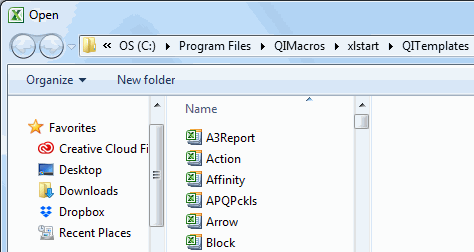
- Select File > Open
- Navigate to the QI Templates folder
- Open the template you want to customize (e.g., PPAP.xltm)
- Save the template where it resides (QITemplates)
- When you open a new copy of the template from the QI Macros Menu, it will have all of the new information:
- Make a backup of the changed template because new installations of QI Macros will overwrite it.
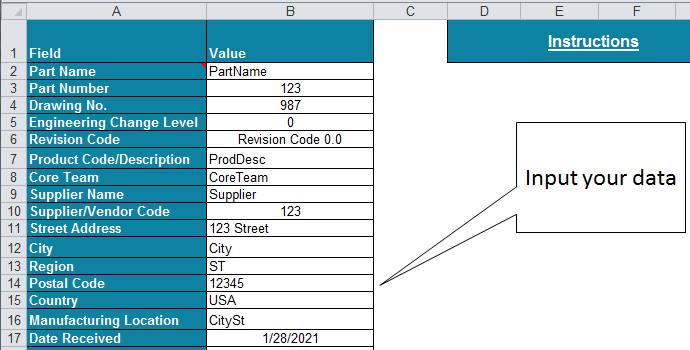
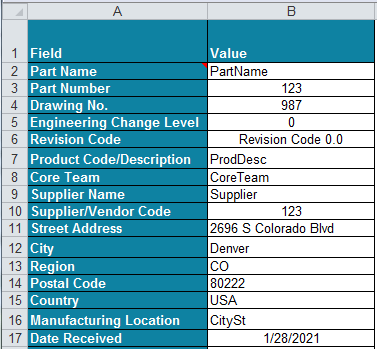
You can edit any of the templates to meet your internal needs, but you cannot remove QI Macros copyright or contact information.
What could be easier than that?
Learn More...
- Formatting Excel Charts
- Tips for Using the SPC Chart Templates for Excel in QI Macros
- Control Chart Templates in Excel
Other Charts Included in QI Macros for Excel

