QI Macros Technical Support
Most Common Support Questions - Excel 2016 for Mac
Installation Instructions and Troubleshooting
NOTE: Microsoft has stopped supporting this version of Excel as of
October 13, 2020.
With that, we cannot guarantee compatibility with QI Macros
and this version of Excel.
While QI Macros may continue to function,
Microsoft will not provide updated security patches or upgrades.
Using macros in this setting will be at your own risk.
QI Macros does not Appear in Excel after Install, or after Excel and/or OS Updates
This is because Microsoft has not loaded QI Macros in Excel, as an add-in. This does not mean the QI Macros install files have not been placed on your computer, it just means that you need to add QI Macros using the following file:
Download, open, enable and select the "Click Here to Add QI-Macros" button in the following file: Add-QIMacros.xlsm
- Once you have done so, press OK.
- Completely quit out of Excel by selecting the "Excel" drop-down menu next to the Apple icon and select, "Quit Excel."
- Reopen Excel and create a blank spreadsheet - do you now see the QI Macros menu load in your Excel sub-ribbon? If not, see manual instructions below.
Manual way to install/restore QI Macros Add-in:
- Open Excel, click Tools from the Excel ribbon and select “Excel Add-Ins.” Do you see QI Macros listed as an add-in?
- If not, click the “Browse” button and in the top-right corner of the Finder window, click in the Search option and search "This Mac" for the qimacros.xlam file. Were you able to find it?
- If so, select the qimacros.xlam file (even if it is greyed out) and press “Open” – QI Macros should now appear as an add-in in your Excel Add-Ins list. If it does, press “OK”.
- QI Macros menu will load into Excel and should now appear in your Excel sub-ribbon.
Current Version of Excel
- 16.16.26 (20091400)| Released: September 14, 2020 (Release History)
To check which version you currently have installed, go into Excel and select the "Excel" drop-down menu > About Excel. If you are not up to date with the most recent version of Excel, check for updates within Excel by selecting the "Help" drop-down menu and choosing "Check for Updates."
How Do I Install QI Macros on My Computer?
1. Completely close out of Excel.
Don't just close a file; completely exit/quit out of Excel.
2. Download and run the QI Macros Mac Installation File.
- Open the QIMacros folder, then the Mac folder, and double-click the "QIMacrosMac.zip" file:
- Next, select Ctrl-Click-Open on the "QIMacrosMac" file:
- If you receive a message saying the install cannot be opened:
- Go to the Apple icon in the top left corner of your Mac device and select "System Preferences" > "Security & Privacy" > "General" and choose, "Open Anyway":
- Next, select "OK" and follow the prompts. Select "Enable Macros" when prompted.
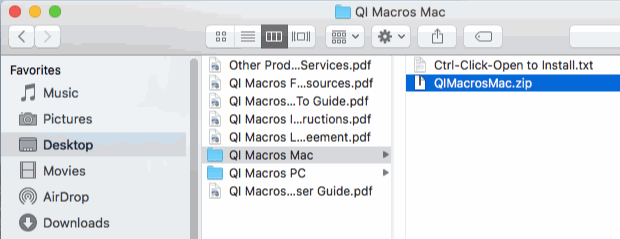
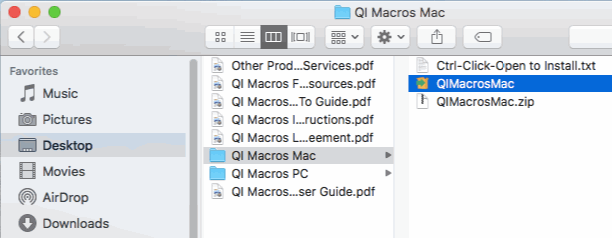
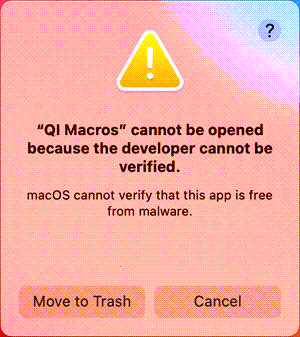
- or -
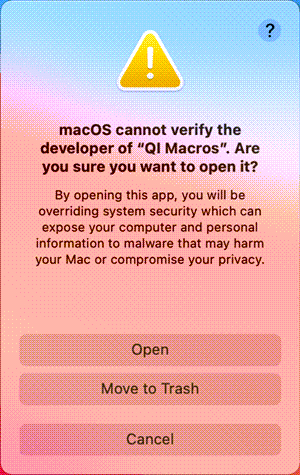
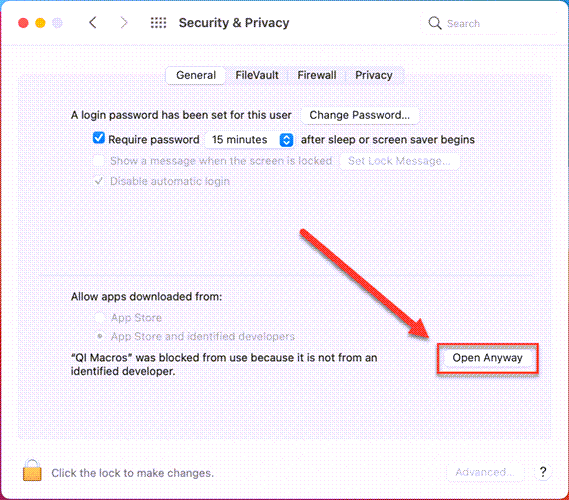
3. Start Excel—look for the QI Macros tab on Excel's menu:

No QI Macros Menu? Click the Mac Troubleshooting Link Below:
Purchased or Trial Version is Now Showing as "Expired" Immediately after Install
If you installed a trial or a purchased version and it immediately says the version is "Expired", this is because Microsoft Offce has pending updates to either your Excel, the AutoUpdater, or both.
To check if you have any pending updates, open Excel, create a blank spreadsheet, select the Help drop-down menu and click, "Check for Updates." If there are any pending updates to your Excel or AutoUpdater, complete said updates. Once done, completely quit out of Excel and re-open - the QI Macros should now show as a "Licensed" version.
Excel 2016 (Build 15.39-41) Crashes When You Start From Taskbar in Some Versions of OSX
if you try to start Excel from the Dock, recent releases cause Excel to crash with QI Macros installed.
(Note: this does not happen in all versions of OSX. High Sierra and Yosemite seem to have a problem.)
Solutions:
- Double click on an Excel file (e.g., cchart.xlsx from QI Macros Test Data) and Excel will start normally. (Weird huh?)
- In Preferences-General check the Workbook Gallery option. This will allow you to start Excel from the Dock.
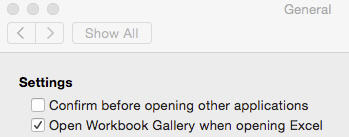
Excel 2016 Crashes when Trying to Create a Control Chart
This is because Microsoft has released an update package for Excel 2016 for Macs, that causes Excel to crash, when running QI Macros.
If this is occuring, check that there are no more pending updates within Excel by going to the Help menu and selecting "Check for Updates."
Note: If there are pending updates for the "Microsoft AutoUpdater," make necessary updates:
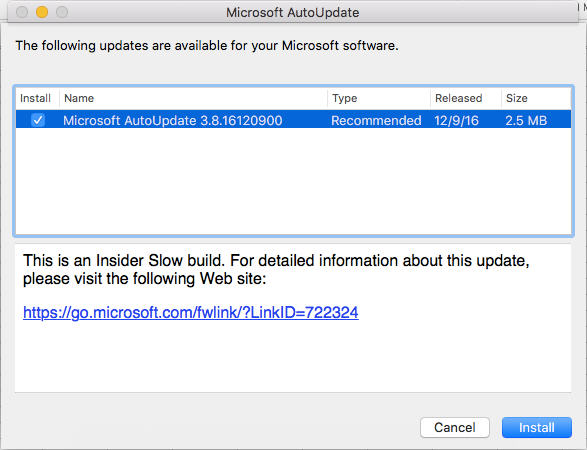
Once completed, go back to the Help menu and again select, "Check for Updates."
To open Excel in Safe Mode, hold down on the "Shift" key while clicking on your Excel icon.
You can also contact our technical support: support@qimacros.com or 303.756.9144.
Mac OS / Excel Compatibility
Compatible with Macintosh OS X 10.10 (Yosemite) and more recent Operating Systems
Compatible with these Microsoft versions of Office & Excel for the Mac:
- Excel 2016, 2019 and Office 365 - make sure the latest service paks are loaded.
Excel 2016 - can only be used with OS X 10.10 and newer.
Excel 2011 - can only be used with OS X 10.5.8 through macOS 10.13.14 (High Sierra), and QI Macros version June 2018 or earlier.
Excel 2008 - does not support macro code so only the QI Macros fill-in-the-blank-templates work with this version of Excel for the Mac.
Installation Can't be Opened - Software is from an Unidentified Developer
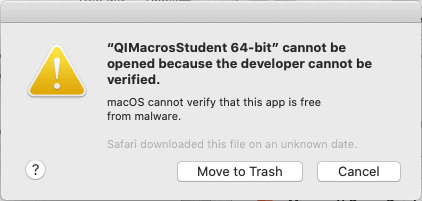
- or -
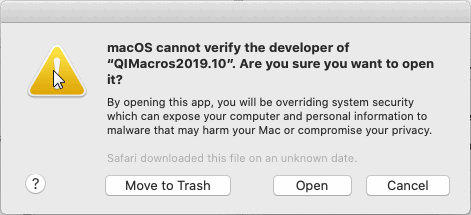
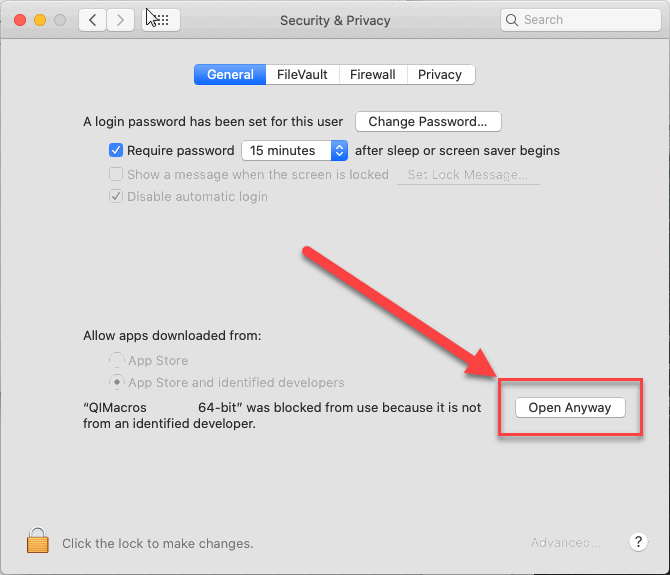
Please note: If you have recently installed or are using OS Sierra or High Sierra, Mac has disabled the "Anywhere" option. With that, if you are not able to install QI Macros, go to your Applications folder > Utilities > Terminal > and input sudo spctl --master-disable. Press enter and then input your password – this provides the “Anywhere” option under System Preferences > Security & Privacy > “Allow apps downloaded from:” portion of your Mac device.
Once the "Anywhere" option has been enabled, re-run the QI Macros install with Excel completely closed. When finished, open Excel - you should see the QI Macros menu in your Excel ribbon.
If the QI Macros menu does not appear, contact support@qimacros.com - we will need to send you the manual install files and instructions.
Where is the QI Macros Installed on my Mac?
QI Macros files are loaded in:
Excel 2016 - Macintosh HD : Users : User : Library : Group Containers : UBF8T346G9 : Office : User Content : Startup : Excel
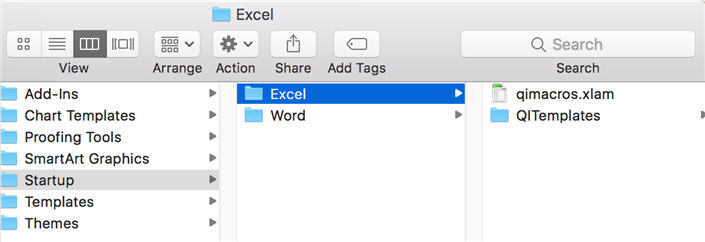
Disable Excel Gallery of Templates
If the QI Macros menu does not appear in the Excel ribbon, after install, make sure the Gallery of Templates is disabled, when opening Excel.
To turn off the Gallery of Templates, go to Excel: Preferences:
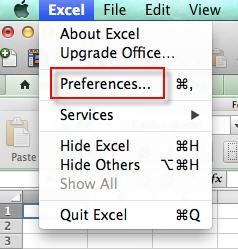
General:
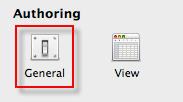
and deselect "Open Excel Workbook Gallery when application opens."
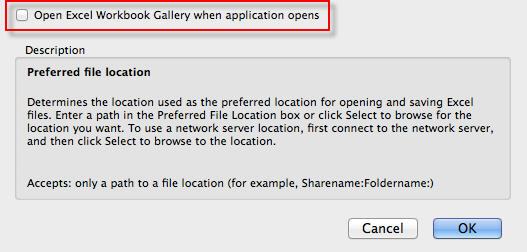
Once you have disabled the Gallery, COMPLETELY quit out of Excel and reopen - the QI Macros menu will be located in the Excel ribbon.
No QI Macros Menu
If you tried to manually load the QI Macros menu, using the instructions at the top of this page, Excel might be blocking the add-in from loading. To check, select the Excel drop-down menu and choose Preferences > Security > Macro Security - Change the Security setting to "Enable all macros."
Once you have done so, completely quit out of Excel and reopen - do you now see the QI Macros menu?
If not, the QI Macros files are loaded in - Macintosh HD : Users : User : Library : Group Containers : UBF8T346G9 : Office : User Content : Startup : Excel
If there is still no QI Macros menu, or Excel crashes when opening, then you may not have VBA loaded. This sometimes happens if you install the trial and then purchase a key.
Please Note: Only QI Macros versions purchased in September 2015 or more recently are compatible with Excel 2016 for Mac. If your license is older, you will need to upgrade your QI Macros for it to work:
To test if VBA is installed, click on Tools-Options-Record New Macro.
Excel will ask if you want to store the macro in the current workbook, click okay.
Then, click on any other cell in the worksheet. If Excel says it can't record, then you need to reinstall Office with VBA.
Microsoft's directions for reinstalling Office 365 can be found here.
Error 68 / Error 68 - Device Unavailable
This error occurs because Excel cannot find the QITemplates folder of the QI Macros.
Normally, the QI Macros files are loaded in - Macintosh HD : Users : User : Library : Group Containers : UBF8T346G9 : Office : User Content : Startup : Excel
Excel, in its infinite wisdom decided to change Startup to Oppstart (Norwegian), Demarre (French) or whatever in international versions of Excel, but does not populate the StartupPath variable needed to find it. It does, however, populate AltStartupPath:
To make the QI Macros work correctly in international versions of Excel, you may need to:
- Make a new folder - Documents:QIMacros:xlstart
- Move the qimacros.xlam and QITemplates folder shown above from - Macintosh HD : Users : User : Library : Group Containers : UBF8T346G9 : Office : User Content : Startup : Excel to this new folder.
Startup will be in your language. - Open Excel.
- Change Excel’s Preferences-General:
- At startup open All files in: Documents:QIMacros:xlstart
(Note: It is not a good idea to have this alternate startup directory point to Macintosh HD : Users : User : Library : Group Containers : UBF8T346G9 : Office : User Content : Oppstart : Excel, as Excel may try to open the file twice.) - Exit Excel and start it again. QI Macros should appear on Excel's menu and QI Macros will be able to find the QITemplates folder in the alternate startup location.
OR
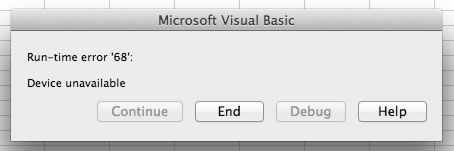
This error occurs, because the Control Chart Rules file is located in the Excel folder - NOT in the QITemplates folder:
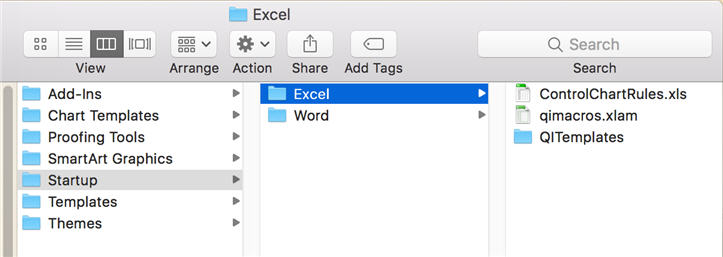
Move the Control Chart Rules file into the QITemplates folder, quit Excel and reopen. QI Macros and all of its components will now be fully available.
Error 53
Visual Basic for Applications (VBA) was not enabled during the install of Microsoft Excel, or it became corrupted during install or during usage - this is mostly found in Excel 2016 for Mac.
VBA must be installed, in order to use QI Macros. To troubleshoot, reinstall Excel and make sure VBA is enabled.
Object Library Not Registered
This error occurs during installation when Operating System permissions are not set up correctly, or if the Carbon Registration Database is corrupted. This is due to either a OS install error or a Microsoft install error.
To troubleshoot this issue, you will need to reinstall Microsoft Excel, as the VBA was not correctly included during initial Excel installation.
If after Excel reinstall, the error message continues to show, this means the VBA has still not been included w/ the Excel install, as the Excel installer has been corrupted.
You will then need to reinstall your OS to have Microsoft install correctly.
No Mountable File Systems
This error occurs when your OS is damaged, and therefore cannot access the data available inside the installer, as it is a DMG file.
To troubleshoot this issue, send an e-mail to: support@qimacros.com, and we will send you the manual install files and instructions, as they are not pacakaged in a DMG format.
X-Axis Date Formatting Problem
XL2016 (June 2016) shows incorrect format of dates on the X axis. This is an Excel bug - seems to be off by 14 years. We figured out that cell B1 contained "Billed Total", but there was a carriage return between Billed and Total. When we removed the return, everything works correctly. Doesn't seem to be a problem in other versions of Excel. Solution: Use Wrap Text, not returns in title fields..
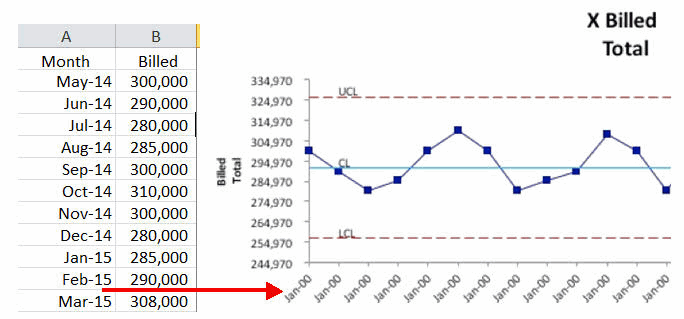
To Uninstall a QI Macros License or 30-Day Trial
QI Macros is an Excel add-in and not a separate application. With that, visit the following link for detailed uninstall instructions.
New 30 Day Trial for Mac Users
Tech Support Archives
Rare issues and issues with older versions of the QI Macros

