How to Uninstall QI Macros from Your Device
NOTE: If you uninstall the QI Macros trial, you will not be able to reinstall it again. If you need more time to evaluate the software, send an e-mail to support@qimacros.com and ask for an extension.
PC Uninstall Instructions
Uninstall QI Macros using the uninstall file:
- Completely quit out of Excel.
- Visit the following pathway: C:\Program Files\QIMacros, double-click on the "uninstall.exe" file found within the QIMacros folder and follow the prompts.
- Once completed, open Excel - you should no longer see QI Macros in your Excel sub-ribbon.
- If you do not have an "uninstall.exe" file in the QIMacros folder, download the uninstall file here.
- When the uninstall file has downloaded, double-click on the uninstall.exe file and follow the prompts. Once completed, open Excel - you should no longer see QI Macros in your Excel sub-ribbon.
OR you can uninstall QI Macros manually:
- Completely quit out of Excel.
- Remove the qimacros.xlam file found in: C:\Program Files\QIMacros\xlstart\
- Once the file has been removed, open Excel - you should no longer see QI Macros in your Excel sub-ribbon.
Mac Uninstall Instructions
Uninstall QI Macros using the uninstall file:
- Completely quit out of Excel
- Click here to download and run the uninstall file.
- If you receive a message saying the install cannot be opened:
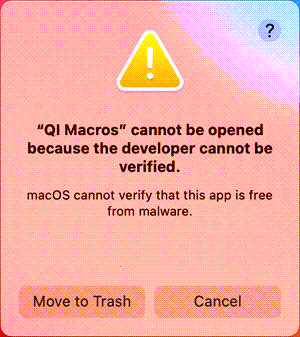
- Select "Cancel", and then go to the Apple icon in the top left corner of your Mac device and select “System Preferences” > “Security & Privacy” > “General” and choose, “Open Anyway”:
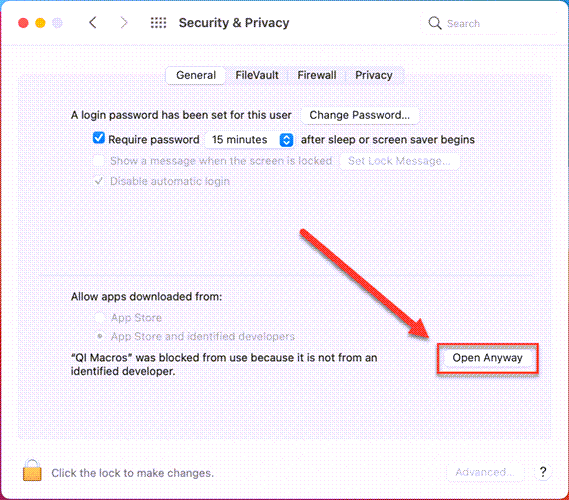
- Follow the prompts and once the uninstall file has completed, open Excel - you should no longer see QI Macros in your Excel sub-ribbon.
-or-
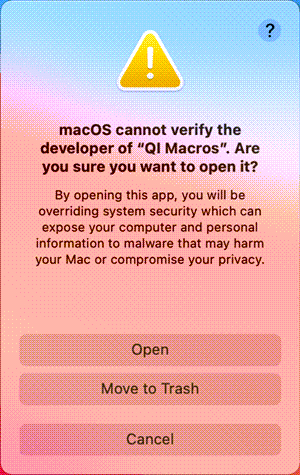
If your Anti-Virus software blocks the uninstall file from running, uninstall manually:
- Completely quit out of Excel.
- Remove the qimacros.xlam file found in: HD\Users\User\Library\GroupContainers\UBF8T346G9.Office\UserContent\Startup\Excel
- Or open a new Finder window, search for the qimacros.xlam file on "This Mac" and delete any instances of the .xlam file.
- Once you have removed the qimacros.xlam file, open Excel - you will receive the following message:
- Open a blank workbook in Excel and select Tools > Excel Add-Ins. In the add-ins window, de-select any instance(s) of QI Macros from the "add-ins available" list:
- You will be asked if you wish to "delete from list" - select "Yes":
(if your LIbrary is not visible, click on the "Go" drop-down menu from your Finder ribbon and simultaneously select the "Alt/Option" button)
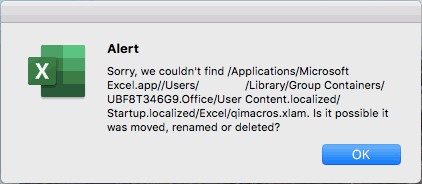
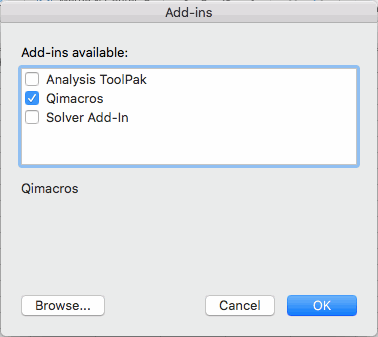
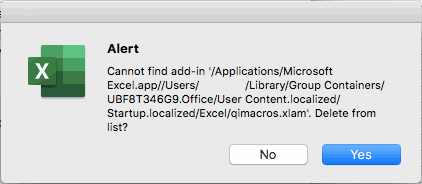
QI Macros Still Appears in "Add/Remove Programs"
If you want to remove QI Macros from your "Add/Remove Programs" list, right-click on "QI Macros SPC Software for Excel" and select, "Uninstall."
NOTE: If the QI Macros menu no longer appears in your Excel, the software has been successfully uninstalled from your device.

