Want to Customize Your Fishbone Diagram?
QI Macros makes it easy to fine tune your fishbone diagram
Since we couldn't anticipate every fishbone you might create (imagine every tree in your neighborhood), you may want to customize various aspects of the fishbone diagram:
- Size and depth of text boxes (just click on the box and resize it)
- Shape of the arrows (just click on the arrow and stretch or resize it)
- Positioning of the arrows or text boxes (just click on the box or arrow and then drag it to the new position)
Here's How to to Customize Your Fishbone
- Put desired text into the unused "Whys" on the Outline sheet:
- Refresh the Fishbone Diagram using the "Create Fishbone Button":
- Move the new arrows and text to the desired location:
- Result:
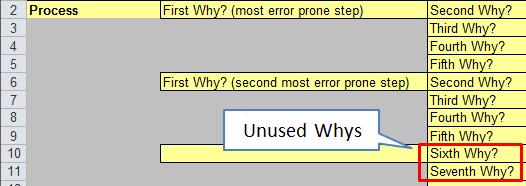
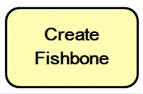
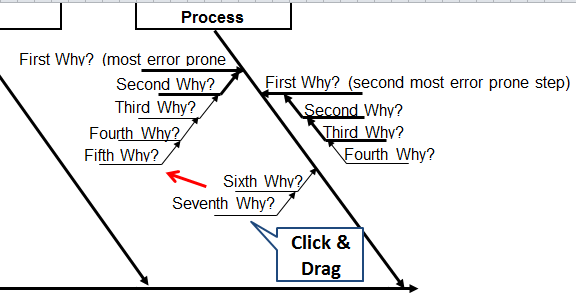
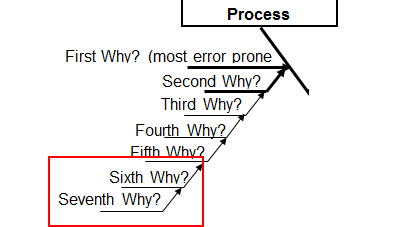
How to Customize QI Macros Manual Fishbone Diagram
- Use Select Objects to select the bones you want to copy:
- Copy the bones:
- Paste the bones and drag them to where you want to use them:
- Modify the text in the bones.
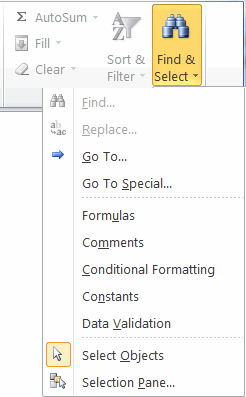
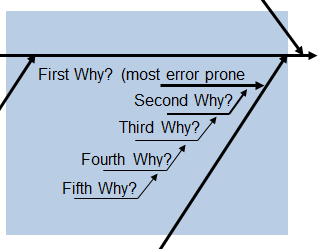
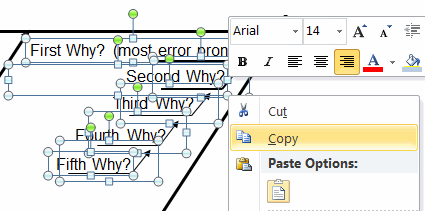
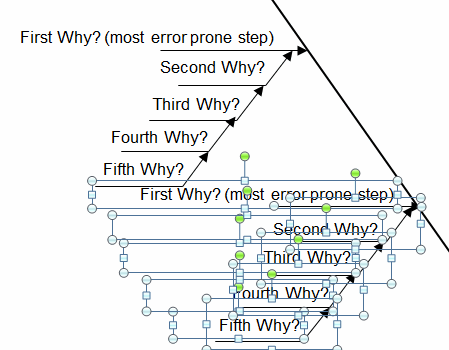
You can also do this for the automated fishbones, but text boxes must be modified manually.
NOTE: If you end up with too many bones, you may be doing a "Whalebone" diagram.
This means that the problem wasn't stratified enough using Pareto charts, and it is recommended to re-evaluate and narrow your focus. Once you have done so, use the Outline Medium/Fishbone Medium to perform your Root Cause Analysis.
Stop Struggling with Fishbone Diagrams!
Start creating your Fishbone Diagrams in just minutes.
Download a free 30-day trial. Get Fishbone Diagrams now!
QI Macros Draws These Charts Too!

