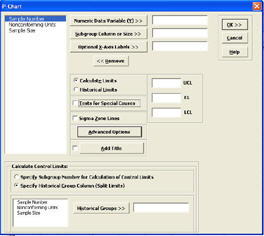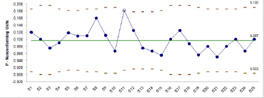SPC Add-in for Excel: Ease of Use Comparison
You'll Never Have to Struggle with SPC Software Again!
SPC Software That Does Not Require a Ph.D. in Statistics
QI Macros was created by a business person to use on his improvement projects. In contrast, one of the first SPC Software packages was created by three statistics instructors to teach statistics. It has complicated input screens and requires users to define numerous criteria before creating a chart.
Unfortunately, EVERY OTHER SPC software package, including the other Excel add-ins, was built to mimic this complicated user interface. They ignore Excel's point and click capabilities and take you through complicated definition screens before you actually draw a chart. See for yourself.

|
1. In Excel, select your data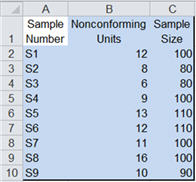 |
2. Click on the QI Macros Menu and select the desired chart.
|
3. QI Macros will prompt you for titles and draw the chart.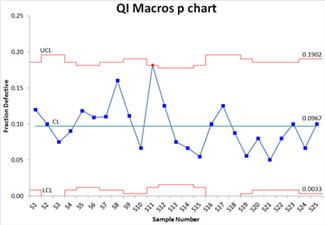 |
Other SPC Excel Add-in |
1. In Excel, click on the SPC Add-in menu and select the chart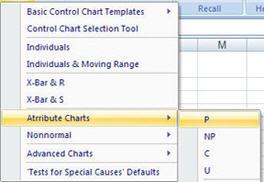 |
2. Define the data range in your spreadsheet.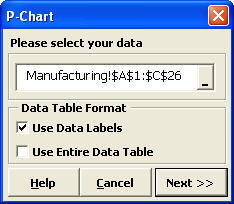 |
3. Here is where it gets ugly. You have to define up to seven different items like numerator, denominator, data labels, chart title, etc. In comparison, QI Macros contain built in code to determine most of this for you.
|
4. Run the chart
|
It Doesn't Have to be That Hard
As you can see, there is a complicated additional step to achieve the same result. And, as we know from Lean, extra steps mean additional chance for error and more importantly: delay.
Most people find step 3 confusing: How do I select my data? What column do I select to do what? Your employees don't have time to learn a new software application.
Ease of Use, Price, Quality of Output, Features and Functions. No matter what your comparison criteria, QI Macros come out on top.