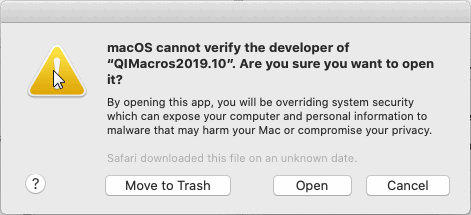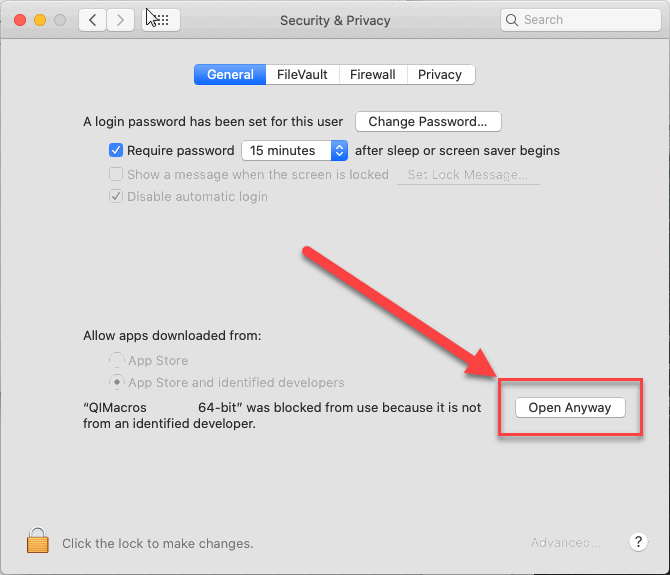Worried About Installing QI Macros Add in for Excel?
Installation is easy and our tech support team is here if needed!
QI Macros is compatible with Excel 2013-2021/Office 365 (PC) | 2019-2021/Office 365 (Mac)
PC Installation Step-by-Step Instructions
- Close Excel.
- Right-click the .zip file and select, "Extract All."
- Next, double-click the QI Macros setup.exe file to run the installation wizard.
- Answer the prompts.
- Open Excel, you should now see "QI Macros" on your menu bar.
- Save QI Macros Setup file to a flash drive or secure location in the event of a computer crash or replacement computer reinstall.
Macintosh Installation Step-by-Step Instructions
- Completely quit out of Excel and locate the QI Macros installation file.
- Select Ctrl-Click-Open on the "QIMacros 64-bit" file to begin the install.
- If you receive a message saying the install cannot be opened:
- Go to the Apple icon in the top left corner of your Mac device and select, "System Preferences" > "Security & Privacy" > "General" > and choose, "Open Anyway":
- Next, select "OK" and follow the prompts. Select "Enable Macros" when prompted.
- Open Excel and see QI Macros on your menu.
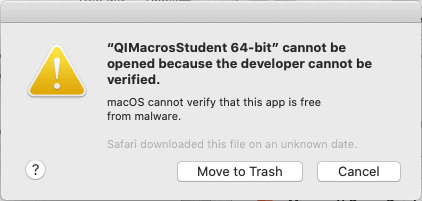
- or -