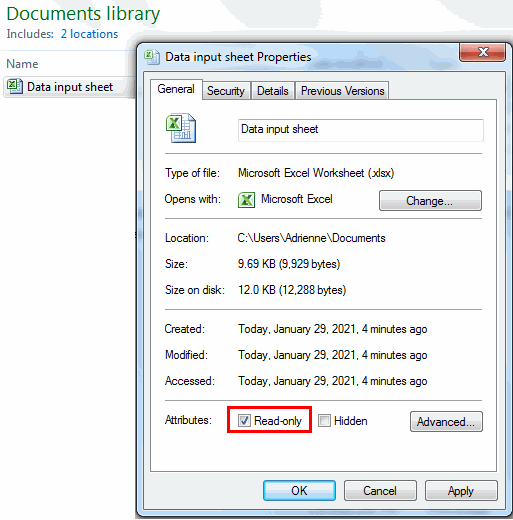21 CFR 11 Compliance for the FDA
Customers in FDA regulated industries often ask if QI Macros is compliant with 21 CFR Part 11. There is not a yes or no answer to this question. Compliance with FDA requirements does not solely depend on a software application like QI Macros but instead depends on how the regulated company intends to use software application.
Per 6.1 of General Principles of Software Validation; Final Guidance for Industry and FDA Staff
Numerous commercial software applications may be used as part of the quality system (e.g., a spreadsheet or statistical package used for quality system calculations, a graphics package used for trend analysis, or a commercial database used for recording device history records or for complaint management). The extent of validation evidence needed for such software depends on the device manufacturer's documented intended use of that software.
This page provides resources to help you in your documentation efforts.
Since QI Macros is an Excel Add-in many of the validation features like security, audit trails and data entry verification are part of Excel and not separately built into QI Macros. Generally, there are two approaches you can take to spreadsheet validation:
- Purchase an Excel / Spreadsheet validation package that you could use on all of your spreadsheets. Here are some examples:
- Use Excel’s features to validate your spreadsheet:
- The FDA ORA Laboratory Manual discusses validating spreadsheets in Volume III - 5 Development and Validation of Spreadsheets for Calculation of Data.
- Per this manual, general guidance for design and validation of in-house spreadsheets and other numerical calculation programs includes the following considerations:
Lock all cells of a spreadsheet, except those needed by the user to input data.
To do this in Excel, use Excel's formatting, unlock and protect sheet features:
- Identify and Shade Data Input Cells
Select cells then right click to view format options. Use the "paint bucket icon" to select a color: - Unlock input cells
Select cells then right click to view options and select Format Cells. In the Format Cells Window select Protection. Then uncheck the Locked box:
- Protect Worksheet
Click on the Review tab and then Protect Sheet:
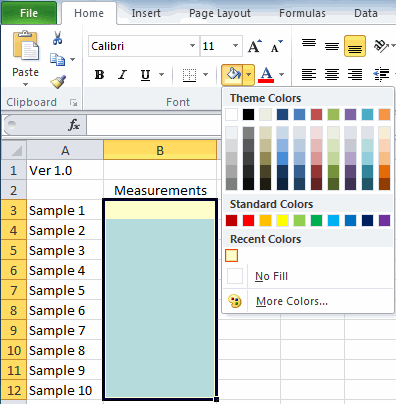
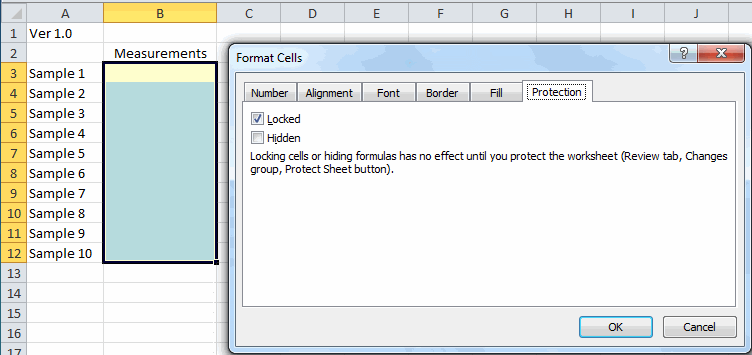
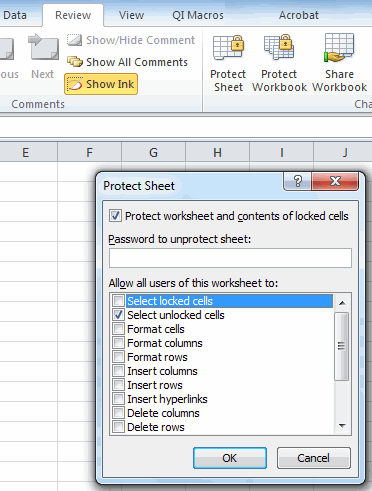
Make spreadsheets read-only, with password protection, so that only authorized users can alter the spreadsheet.
To do this in Excel, use Excel's Permissions features:
Use the Review tab described above or you can also find options to protect spreadsheets and set up Passwords by clicking on File, Info and then Protect Workbook:
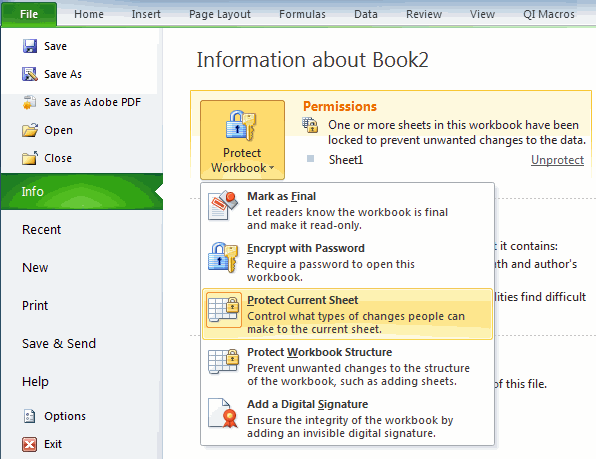
To make a file read only, right click on the file name in a folder and select Properties:
Design the spreadsheet so that data outside acceptable conditions is rejected (for example, reject non-numerical inputs).
Manually verify spreadsheet calculations by entering data at extreme values, as well as at expected values, to assess the ruggedness of the spreadsheet.
Test the spreadsheet by entering nonsensical data (for example alphabetical inputs, <CTRL> sequences, etc.).
To do this in Excel, use Excel's Data Validation features:
Click on Data, Data Validation then set the validation criteria. You can also set up instructions for users using the Input Messages tab and Error Messages using the Error Alert tab:
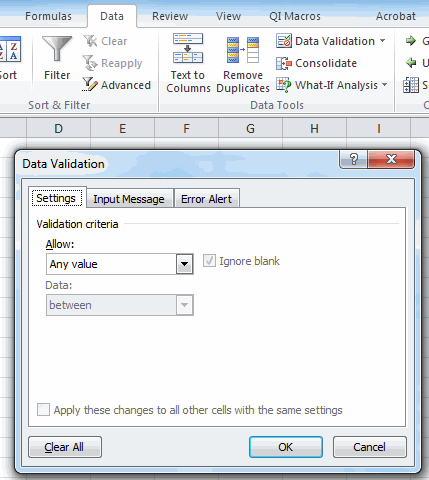
Read these articles for more information on Data Validation in Excel and Using Custom Fill Series and Pick from List.
Keep a permanent record of all cell formulas when the spreadsheet has been developed. Document all changes made to the spreadsheet and control using a system of version numbers with documentation.
To do this in Excel, use Excel's Protect Sheet and Track Changes features:
Once you have created and validated a spreadsheet template, assign it a Version # (i.e.1.0) and record the number in a visible but protected cell like A1. Keep the original in a protected folder and provide a copy to users for input purposes.
Track Changes made by users using the Track Changes feature in Excel:
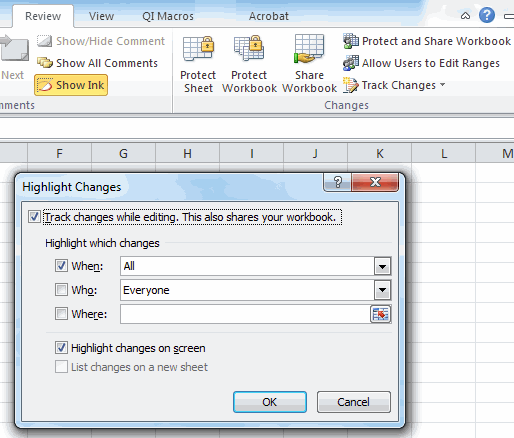
Periodically re-validate spreadsheets. This should include verification of cell formulas and a manual reverification of spreadsheet calculations.
Read more about QI Macros Software Validation Process.